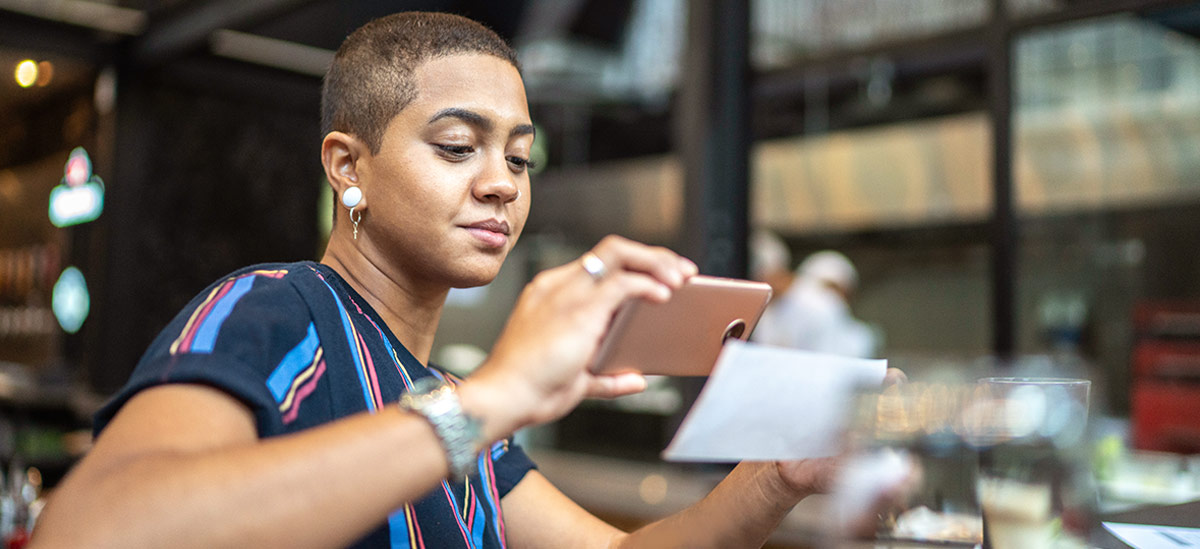PNC commercial credit cards are not eligible at this time.
Digital Payments:
PNC Pay & Other
Digital Wallets
Whether you're buying online, in app or in person, PNC’s got you covered with so many ways to pay.

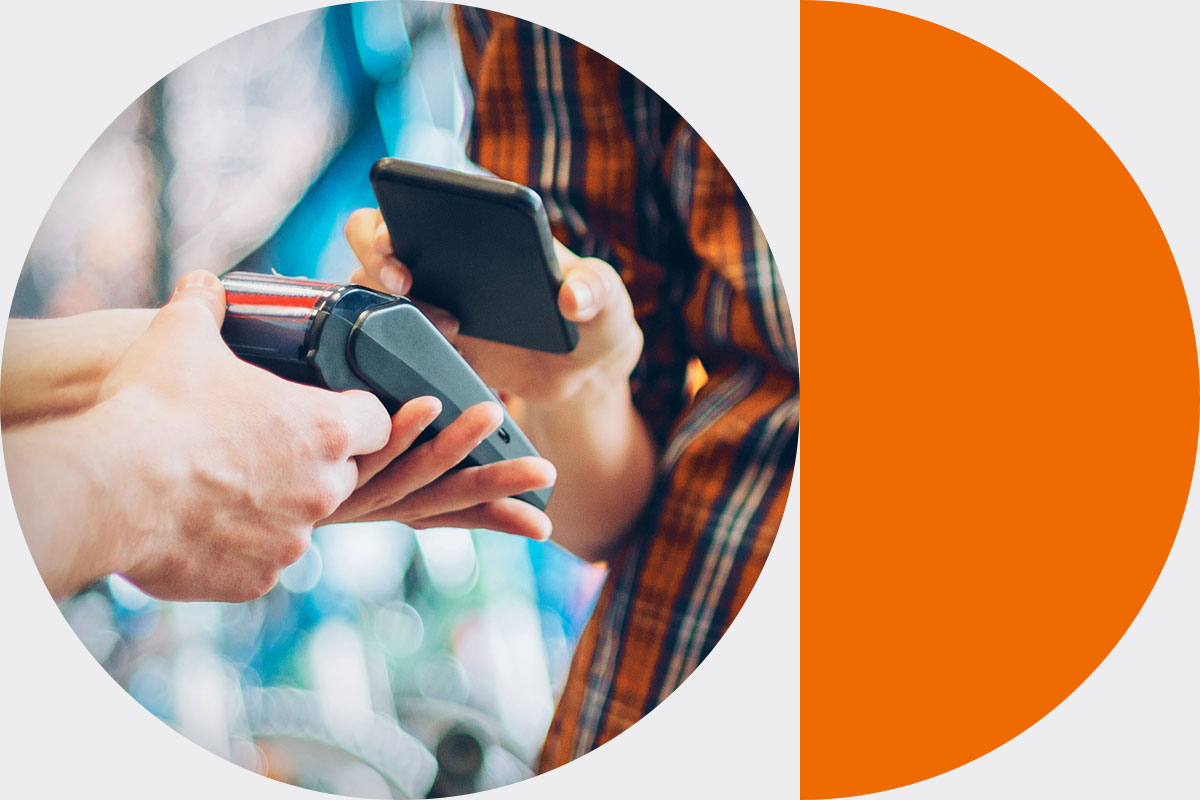
Digital Payments:
PNC Pay & Other Digital Wallets
Whether you're buying online, in app or in person, PNC’s got you covered with so many ways to pay.
Easy Payments
Payments Made Easy
PNC has got you covered with many ways to pay. Whether you’re a personal account or small business owner, digital wallets provide ease and convenience when making payments. Add your eligible PNC Visa® debit and credit card(s)[1] to a digital wallet to shop in-store, in-app or online with your mobile or wearable device.
No digital wallet? No problem. With Contactless PNC cards, you can easily tap to pay where you see the Contactless Symbol.
Receive the same level of security as you do when you insert your chip.
Introducing PazeSM
A convenient way to check out online. Paze makes it fast and easy to check out online without sharing your actual card numbers.
Introducing PazeSM
A new, convenient way to check out online. Paze makes it fast and easy to check out online without sharing your actual card numbers.
Ways to Pay
Take a Look at These Digital Wallets for Your Mobile or Wearable Device
Tap. Pay. Go. It’s that fast.

With PNC Pay, you can use your PNC Visa personal and small business credit or debit through your PNC Mobile app[3] on your eligible Android™[4] mobile devices, to pay at your favorite stores, restaurants and even mass transit in many cities.
You can also use Contactless technology to make a payment anywhere you see this symbol: