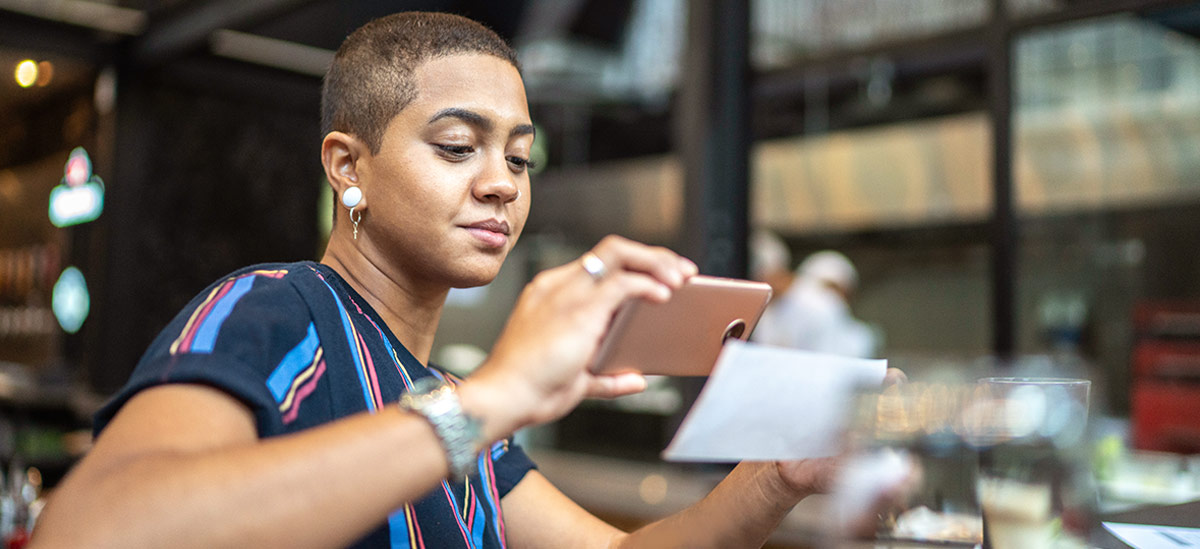PNC commercial credit cards are not eligible at this time.
Pay With Just a Tap
Use Samsung Pay™ anywhere you can swipe or tap your card. Pay in-store, online and in-app. It’s even available on Samsung watches. With Samsung Pay, you carry your PNC card on your Samsung device no matter where you go. Use it with your eligible PNC Visa® credit and debit cards.[1]


Pay With Ease
- Convenience – Use it virtually anywhere you shop. Simply hold your device over the contactless payment reader or near the magnetic strip reader where you would typically swipe your card.
- Security – Your card numbers are not stored on your device and are never shared with the merchant when you shop. Plus with Samsung Pay, each transaction is authenticated by your face, fingerprint,iris, or PIN number.
- Rewards – On top of all the rewards you get with your PNC debit or credit card, you can also earn points with qualifying Samsung Pay transactions and many redeem those points for Samsung products, Galaxy Store apps and themes.
Using Samsung Pay Is as Easy as 1-2-3
Swipe up on your phone to access Samsung Pay or select Samsung Pay for in-app or online purchases
Select how you would like to authenticate your purchase.
For in store purchases, hover the back of your phone near the payment terminal.
Samsung Pay Basics
Yes. PNC customers can now add PNC Visa personal and small business debit and credit cards to Samsung Pay. You can add up to 10 credit and debit cards to Samsung Pay on each device.
For a complete list of Samsung devices currently eligible for Samsung Pay, visit the Samsung Pay Support page.
Samsung Pay will come pre-loaded on new eligible Samsung devices. Samsung Pay can also be downloaded directly from Google Play™.
PNC customers using an eligible Samsung mobile device will use the Samsung Pay app to add and manage their credit and debit cards. To add your first card to Samsung Pay, you will open the Samsung Pay app and follow the simple installation process. To add a card, touch the “Add Card” button and use the device camera to capture your card information or type it in manually.
For security reasons, you may be asked to provide extra verification to activate the cards you’ve added to Samsung Pay. To verify your card, simply tap on the desired card within the Samsung Pay app to view the card detail page, and select the “sign into card issuer’s app” option. This will direct you to the PNC Mobile app[2], or the Google Play store if you do not have the app already installed. Once you log in using your Online Banking credentials, you will be guided through the verification process. Once completed, your card will be ready to use with Samsung Pay.
Samsung Pay can be used to make in-store payments at most merchants equipped with both NFC contactless payment terminals and traditional magnetic strip card readers (on eligible devices). To make an in-store payment, simply swipe up from the bottom of the screen on your eligible device to activate Samsung Pay. The card you added or used most recently will be displayed first, and you can easily swipe left or right to select a different card if desired. When you are ready to make a payment, authenticate by scanning your fingerprint, iris or face, or touch the ENTER PIN option to enter your Samsung Pay PIN. Next, simply hold your device over the NFC payment terminal, or near the magnetic strip reader where you would typically swipe your card. A confirmation message on the payment terminal will let you know your purchase was successful.
With Samsung Pay, your card information is never stored on the physical device or shared with the merchant when you shop. When you make a purchase, a digital account number along with a dynamic, transaction specific code is used to process your payment.
Read more about how Samsung Pay keeps your information protected
Using Samsung Pay
Samsung Pay can be used to make in-store payments at most merchants equipped with both contactless terminals and traditional magnetic strip card readers (on eligible devices).
If you are in a rewards program, you will continue to earn rewards or points for purchases made using your physical card or through your card(s) enrolled in Samsung Pay.
The return process will vary by merchant. You may need to present a receipt from the merchant to return the item. To complete the return, hold your Samsung Pay device over the contactless terminal or magnetic stripe card reader and wait for a confirmation message on the payment terminal to let you know the return has been processed. You must use the same Samsung Pay enabled device you used to purchase the item to process the return.
When using Samsung Pay, it’s easy to select a card other than your default card to make a purchase. After swiping up on your device screen to activate Samsung Pay, you can easily swipe left or right to select a different card before you make a payment.
Managing Samsung Pay
For security purposes, you may be asked to call PNC or use the PNC Mobile app or verify yourself with a one-time passcode, delivered through SMS to verify your PNC debit or credit card when adding it to Samsung Pay.
When a PNC credit or debit card enrolled in Samsung Pay expires or is replaced due to loss, theft, fraud or chip card upgrade, PNC will automatically update your card information in Samsung Pay within two (2) business days from when your replacement card is activated. To update Samsung Pay and not wait the two (2) business days for the automatic update, manually remove the existing card and add the new card to the Samsung Pay app.
If you replace or update your Samsung mobile device, your PNC debit and credit card(s) enrolled in Samsung Pay will not be automatically transferred to the new device
If your Samsung Pay device is ever lost or stolen, you can use Samsung Find My Mobile to remotely suspend or delete your PNC debit and credit cards from Samsung Pay, or call PNC using the number found on the back of your card to suspend it for you. You can continue to make purchases using your physical card even when the device account number is suspended for Samsung Pay.
Your card image in Samsung Pay is a digital representation of your physical PNC credit or debit card. The image you see in Samsung Pay may not be an exact copy of your PNC card.