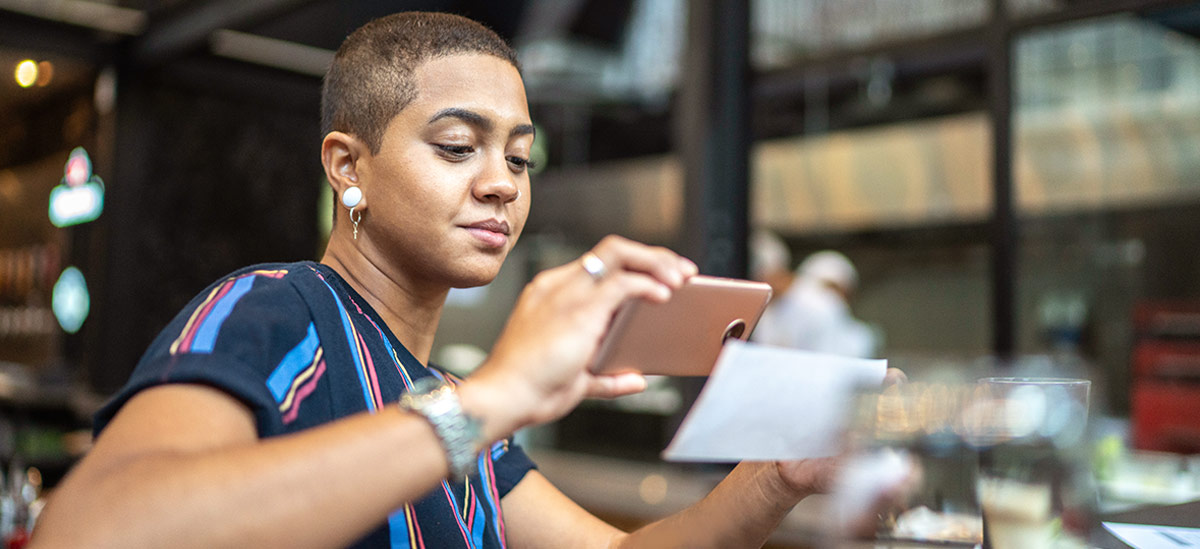PNC commercial credit cards are not eligible at this time.
Pay With a Flick of the Wrist
Grab a bottle of water before you work out. Stop for a coffee after. Garmin Pay is perfect for people on the run. No need to carry your phone, wallet, cards or cash. Simply tap your Garmin watch when you’re making purchases. Garmin Pay is a convenient way to use your eligible PNC Visa® credit and debit cards.[1]

Watch How Fast You Can Pay
Leave your wallet behind and pay with your Garmin device.
- Use Garmin Pay wherever you see the contactless symbol
.
- Get the same rewards and benefits as when you swipe or insert your card.
- Place your watch next to the payment reader to complete transactions without using your physical card.
- Simply use the Garmin Connect app to add your eligible PNC debit or credit card(s) to your compatible Garmin device.

Pay With Confidence
When you make a purchase using Garmin Pay, your actual card number is never shared with the merchant when you shop. A digital card number, unique to your device, is used to process payments instead of your physical card number.

Breeze Through Checkout Lines Using Nothing but Your Watch
Simply use the Garmin Connect app to add your eligible PNC credit and debit to your compatible Garmin device.
Select the Garmin Pay icon from the main menu of your Garmin watch.
Enter your Garmin Pay PIN and hold your watch near the contactless terminal.
An onscreen message will let you know your payment was accepted.
Frequently Asked Questions
What PNC Cards are eligible for Garmin Pay?
PNC customers can enroll PNC Visa® personal and small business debit and credit cards in Garmin Pay. You can add a maximum of 10 cards to Garmin Pay.
What devices are compatible with Garmin Pay?
To see what devices are compatible with Garmin Pay, visit the Garmin website.
Where can I download Garmin Pay?
Garmin Pay is a feature of the Garmin Connect app. To download the Garmin Connect app, visit your mobile device’s app store and search for ‘Garmin’.
How do I add my PNC card to Garmin Pay?
To add a PNC Visa credit or debit to Garmin Pay, you will need to download the most recent version of the Garmin Connect app from your mobile device’s app store and have an eligible mobile device paired with an eligible Garmin watch. Once your mobile device is paired, you can add your PNC cards to Garmin Pay by tapping on the image of your Garmin watch in the header of the app and then choosing Garmin Pay from the list of features. You can then enter your card information manually or if you have an iOS device you can scan your card by using the camera on your mobile device to capture it automatically. Some customers may also be required to verify the card they added to Garmin Pay by logging into the PNC Mobile app[2] on their mobile device when prompted or prompted to verify themselves through a one-time passcode, delivered over SMS. Once verified, your PNC credit or debit will be ready to use with Garmin Pay on your Garmin watch.
How do I use Garmin Pay?
Garmin Pay can be used to make in-store payments at most merchants equipped with NFC (Near-Field Communication) contactless payment terminals. To make an in-store payment, simply choose the Garmin Pay icon from the main menu on your Garmin watch, enter your Garmin Pay PIN, and hold your watch near the contactless payment terminal. An on-screen message and subtle vibration will confirm the payment was sent to the terminal.
How will Garmin Pay keep my information protected?
With Garmin Pay, when you make a purchase, a digital account number along with a dynamic, transaction specific code is used to process your payment. This means that your actual credit or debit card number is never shared with the merchant when you shop.
Learn about how Garmin Pay keeps your information protected.
Where can I use Garmin Pay?
Garmin Pay can be used to make in-store payments at most merchants equipped with NFC (Near-Field Communication) contactless payment terminals.
Will I continue to earn rewards or points with my PNC debit or credit card using Garmin Pay?
If you are in a rewards program, you will continue to earn rewards or points for purchases made using your physical card or through your card(s) enrolled in Garmin Pay.
What if I need to return an item I purchased using Garmin Pay?
The return process will vary by merchant. You may need to present a receipt from the merchant to return the item. To complete the return, hold your Garmin watch over the contactless payment terminal and wait for a confirmation message on the terminal screen to let you know the return has been processed. You must use the same Garmin watch and card you used to purchase the item to process the return.
Can I use a card other than my default card to make a purchase using Garmin Pay?
The card you used most recently will be pre-selected for you when you make a payment using Garmin Pay. To pay with a card other than your most recently used card, simply swipe up or down to choose a different card.
Why do I need to verify my card with PNC when I add it to Garmin Pay?
For security purposes, you may be asked to use the PNC Mobile app[2] or verify yourself through a one-time passcode, delivered through SMS to verify your PNC credit or debit before you can start using Garmin Pay.
What should I do when I receive a replacement card?
Unless opted out of the Visa Account Updater service, when a PNC credit or debit card enrolled in Garmin Pay expires or is replaced due to loss, theft, fraud or chip card upgrade, PNC will automatically update your card information in Garmin Pay within two (2) business days from when your replacement card is activated. To update Garmin Pay immediately and not wait the two (2) business days for the automatic update, manually remove the existing card and add the new card to the Garmin Connect app.
What happens if I replace, update or lose my Garmin watch or connected mobile device?
If you have misplaced your Garmin watch, you can remove or suspend the PNC cards you added to the device through the Garmin Connect app on the mobile device you paired with the watch. If you lost both your Garmin watch and your paired mobile device, contact PNC immediately at 1-855-406-3164 . This will not affect your plastic cards, which can still be used to make purchases.
Why does my card image in Garmin Pay look different from my physical card?
Your card image in Garmin Pay is a digital representation of your physical PNC credit or debit card. The image you see in Garmin Pay may not be an exact copy of your plastic PNC card.
How do I un-enroll a card from Garmin Pay?
To delete a card from Garmin Pay, open the Garmin Connect app, tap on the image of your Garmin watch in the header of the app and choose Garmin Pay from the list of features. Tap on the Manage Your Wallet button and select the card you wish to remove. Simply tap on the Delete Card button to remove the selected card from Garmin Pay. Once removed, the card is unenrolled in Garmin Pay and no longer can be used to make payments on your Garmin watch.