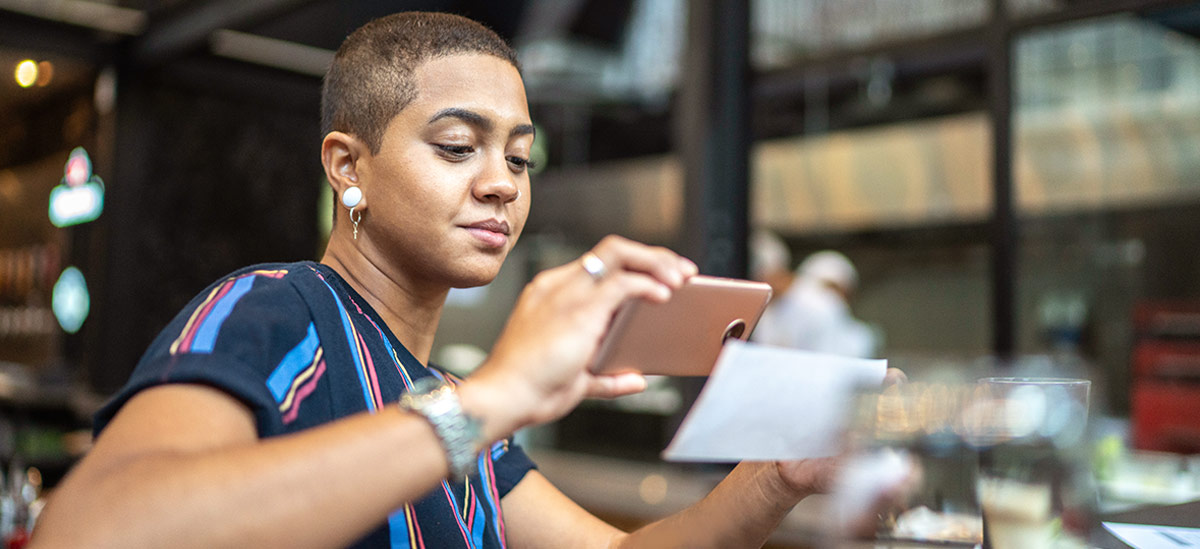PNC Alerts are free to customers. However, third party message and data rates may apply. These include fees your wireless carrier may charge you for data usage and text messaging services. Check with your wireless carrier for details regarding your specific wireless plan and any data usage or text messaging charges that may apply.
Alerts
Stay informed with alerts–anytime, anywhere
Features and Benefits
Easily monitor your accounts via push notifications[1] email, and/or text message.
Account Alerts
Set up PNC Alerts to be notified of key activity on your PNC accounts.
- Receive notification of your balances and important activity.
- Know when your direct deposit has arrived.
- Get faster notification when overdrafts have occurred.
- Track your debit and credit card spending to stay within your budget.
- Monitor your card transactions such as online, phone or international purchases.
Security Alerts
A variety of automatic Security Alerts will advise you of important activity within your online banking services.
- Know when changes are made to your account access like user name and password changes.
- Be notified of any activity detected with potential impact to your account security.
- Receive alerts when your contact information has been changed including emails, phone numbers, and home addresses.
We send security alerts to you via email automatically. You can also opt-in to receive text messages and/or push notifications at any time to stay informed.
How to Set up Alerts
- PNC Mobile App
- Online Banking
- Sign in to the PNC Mobile app.
- Select one the menu icon in top-left corner.
- Select View Profile & Settings.
- Scroll down and select Alerts & Notifications.
- Select an account, then an alert.
- Select Push Notifications*, Email and/or Text for alert delivery and select Save.
- If prompted, allow notifications when your phone asks for permissions.
Set up and Edit Alerts in Online Banking
- Sign on to Online Banking.
- Select the profile icon in the upper right corner.
- Choose Alerts and Communication.
- From the Alert Management tab, Alerts appear sorted by Security, then by each account type.
- Expand the row for the desired account, locate the alert that you would like to set up and select the toggle to turn the alert on or off. Or, click on Edit Delivery and Alert options to customize your alert settings and how you would like the alert delivered.
Note: Security alerts are automatically turned on to your primary email.
Turn Off Alerts During Certain Times
Enable Do Not Disturb on your Android or iOS device to silence notifications, including our text alerts. You can typically turn this mode on or off manually or set a schedule. You can also set exceptions to allow certain calls, messages or alerts through.