Article Summary
- Mobile deposits allow account holders to deposit paper checks without visiting a bank branch or locating an in-network ATM.
- Banks use remote deposit capture technology to record the details on a paper check accurately.
- When making a mobile deposit with a smartphone or tablet, photograph your check in a well-lit area and follow your bank's endorsement guidelines.
Mobile deposits can make depositing a paper check into a checking or savings account easy-- without requiring a visit to a bank branch. If your bank offers an app with a mobile deposit feature, you can use a smartphone or tablet to take a photo of a paper check for deposit to your desired account.
This article will explain the details of mobile deposits and offer some best practices for making sure your first mobile deposit is a success.
What Is Mobile Deposit?
Mobile check deposit is a service offered by many banks that offer smartphone apps. This service allows account holders to deposit many kinds of paper checks using a mobile device.
When you use mobile deposit, you can skip the trip to your local bank branch to deposit your check in-person. You don’t even need to make a deposit at an ATM. As long as you have a supported mobile device with the bank's app installed, you can deposit a paper check at a location of your choice, including from the comfort of your own home or even while on vacation. Because mobile check deposits can be made at any time of day, mobile deposits can eliminate the need to rush to the bank after work before it closes.
Mobile deposit works with several kinds of paper checks, including:
- Personal checks.
- Business checks.
- Government-issued checks (such as tax refunds).
However, many banks don't allow users to use mobile apps to deposit:
- Cashier's checks.
- Foreign checks.
- Money orders.
- Traveler's checks.
- Savings bonds.
In addition, banks typically don't allow clients to deposit mobile checks that aren't payable to them or a joint holder on their account.
Undated, postdated, and expired checks are also typically not eligible for mobile deposit.
Ask about the bank's policies if you're not sure about a form of payment.
How Do Mobile Check Deposits Work?
Mobile check deposits work using a technology called remote deposit capture. This technology allows banks to process electronic images of paper checks rather than requiring a physical copy. Remote deposit capture scans an image of a check and sends its information to the bank, including the check number, account numbers, and payment information. The bank then processes the information and, if the details are correct, deposits the check amount in the client's checking or savings account.
Planning to make your first mobile check deposit? Let's walk through the steps of depositing a check by phone or tablet to ensure your success.
1. Using a Mobile Banking App
First, download the appropriate app for your bank. After downloading the app, create a login and password and verify your account information to ensure the app is linked to the correct account.
Once the app is installed and open, navigate to the mobile deposit function, typically in the app's dashboard or main menu.
2. Preparing Your Check for Deposit
The specific process for mobile check deposit may vary by bank. However, no matter which bank you use, it's crucial to make sure that the paper check is correctly prepared.
Before submitting a mobile check deposit, endorse the check by signing it as you would for a regular in-person deposit at a bank branch. Typically, this means signing your name on the "Endorse here" line on the back of the check.
You should also write "For Mobile Deposit Only" — or a variation on this phrase, depending on your bank — on the mobile deposit check. Whichever bank you use, be sure to understand the requirements before attempting to make a mobile deposit. Without this step, your bank may refuse to authorize the deposit.
Be sure to endorse the check using a pen rather than a pencil. Ballpoint pens work best because they don't smear, and blue or black ink is preferred.
Next, note the check's payment amount and enter it in the appropriate field in the mobile app.
3. Photographing Your Check
Once you've entered the dollar amount for the payment amount, take one photograph of each the front and back of the check. The app will guide you through the process.
For the best chance of success during your first use of the mobile deposit feature, photograph the check in a well-lit room. Turn off the camera's flash feature and ensure there are no shadows in the frame. Placing the paper check on a dark, solid-colored background also works well.
When taking the photographs, hold your device directly over the check so it's in the center of the frame. The app may instruct you to move the device closer or further to the check to ensure it's properly framed. Keep a steady hand to avoid making the photograph blurry and unusable.
If the check isn't suitably photographed, the app will instruct you to try again. If initial deposit attempts are unsuccessful, you may want to attempt the photographs in a better-lit room or use a darker background.
4. Finalizing the Deposit
Once the photographs are submitted, the bank app will typically fill in the rest of the check details, such as the check number and the account numbers listed on the check. Then, you'll be able to look over the request to verify the information before submitting the deposit. Make sure that the correct dollar amount is listed and that the account information is correct.
Once everything looks correct, you can tap the "Deposit" or "Submit" button to send the information to the bank.
When Will Mobile Deposit Check Funds Become Available?
Each financial institution has its own policy for when deposited funds become available. However, policies may vary. Be sure to check with the bank to know when the money will reach your account.
Tips for Successful Mobile Check Deposits
Here are some tips for completing successful mobile deposits every time:
- Be mindful of mobile deposit limits: Typically, banks impose limits on how much money you can deposit per day or month using a mobile app. Check with your bank to make sure you fully understand its policies. You may be able to view the limits right in the deposit feature within your bank’s app.
- Double-check the check: Make sure that you have entered the correct information in the banking app, such as the dollar amount. It's also crucial to ensure that the photographs submitted are clear and that your endorsement signature is legible.
- Hang onto the check: It's recommended that you keep the paper check in a safe place for at least two weeks after submitting the deposit. Once the deposit has been successfully credited to the account and two weeks have passed without incident, you can destroy and dispose of the check. If there is a problem with the check, you may need to attempt another deposit through the app or bring it to a nearby bank branch.
- Follow your bank's guidelines: Different banks have different requirements and rules for making mobile check deposits. Ask your bank about its policies before using this convenient feature.
- Use best practices for online safety: It's a good idea to use best practices for online security when making a mobile deposit. Avoid using public Wi-Fi when making a deposit or using your bank's mobile app to help protect your account details. You can also keep information secure by using a virtual private network (VPN) when accessing your accounts away from a trustworthy internet connection. In addition, setting up multifactor authentication to verify your login attempts is also recommended.
Final Thoughts on Mobile Deposits
Using mobile check deposits from the comfort of your home can be much more convenient than driving to a bank branch or tracking down an in-network ATM. By following the instructions and tips above for mobile deposit best practices, you should be able to complete a successful deposit every time.
However, if your mobile deposit attempts are unsuccessful, it's recommended to visit the nearest branch location with the original check and ask for assistance. Your bank will be happy to help.