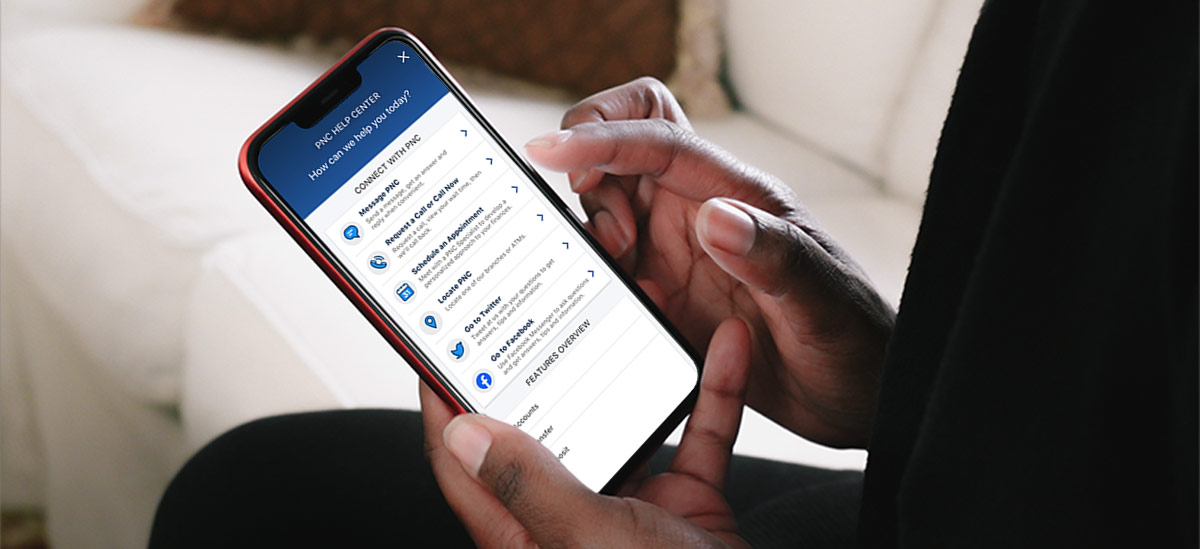
Life happens around the clock, not just during bank branch hours. Making account changes and requests at your own convenience can save you time, enhance account protection and make banking easier than ever. Here are 10 ways to manage your account more efficiently using PNC self-service digital tools.
1. Customize Your PNC Bank Visa® Debit Card
Are you a U.S. military veteran? Pro baseball superfan? PNC offers 50+ debit card options to show your support for a favorite military branch, sports team, university and more. Customizing your card is free and can be done in two ways:
Customize Card in the PNC Mobile app
- Open the PNC Mobile app
- Go to the Cards section
- Tap Change Card Design
- Select your preferred card design
- Read the disclosures and select Submit
Customize Card Via Online Banking
- Sign on to Online Banking
- Select the Customer Service tab
- Select Debit Card Services under Manage Accounts
- Select Debit/ATM Services & Resources next to the account associated with the card you'd like to change
- Select Change Card Design next to the image of your current debit card
- Select your preferred card design and Next at the bottom of the screen
- Read the disclosures and select Submit
Your new card will arrive within seven business days via U.S. mail. Learn more about your PNC personal Visa® debit card options here.
2. Protect a Temporarily Misplaced Debit Card
Just like your keys, you know your PNC debit card is around here somewhere.If you temporarily misplaced your card but are confident you will find it soon, you can use PNC Easy Lock® to protect it until you do (just in case). Easy Lock prevents new purchases, cash advances and withdrawals on your card. It’s available for PNC credit cards, too.
More information and video tutorials on using PNC Easy Lock are available here. Please note that Easy Lock is NOT a replacement for reporting your card as lost or stolen. If you believe your card has been lost or stolen, you may follow the below steps to report it and then continue to monitor your account activity for unauthorized transactions.
Lock Card in the PNC Mobile app
- Open the PNC Mobile app
- Go to the Cards section
- Select the card you want to lock
- Look for the “Lock” icon on the upper left of the card
- Tap on it to select Lock Card
- Acknowledge PNC Easy Lock terms and confirm you want to lock the card
- To reverse the lock later, navigate to the card again and select Unlock
Lock Card Via Online Banking
- Sign on to Online Banking
- Select the Customer Service tab
- Under Manage Accounts, select Debit Card Services within the Debit Card Management section
- Go to the Debit/ATM Card Services & Resources link
- Under Debit/ATM Card Maintenance, select PNC Easy Lock
- Select Lock, read and acknowledge disclosure, and select Lock Card
- To reverse the lock later, navigate to the card again and select Unlock
3. Report a Lost, Stolen or Damaged Debit Card
Maybe the dog ate your debit card, or you accidentally left it at the gas station – several states away. Take a deep breath. Then, report it immediately via Online Banking or the PNC Mobile app.
Another option is calling PNC Customer Care at 1-888-762-2265 and following the voice prompts. Continue to monitor your account activity and contact PNC immediately if you notice unauthorized transactions. You can expect to receive your new card by mail within seven days. Please note, a replacement card fee may apply, please refer to the Fee Schedule for your account type.
Report in PNC Mobile app
- Navigate to the Cards tab
- Swipe to select the lost card (if there are multiple cards)
- Tap Card Actions
- Tap either Report a Card Lost or Stolen or Request a Replacement Card
Report Via Online Banking
- Navigate to the Customer Service tab
- Under the Manage Accounts section, select Debit Card Services
- Select Debit/ATM Card Services & Resources
- Under the Debit/ATM Card Maintenance section, select either Report Card Lost or Stolen or Replace Damaged Card
4. Request a New Debit Card PIN
You may need to request a new personal identification number (PIN) for your PNC Debit Card if you forgot it, or never received one after account opening. To receive a new PIN, call the phone number listed on the back of your card and follow the prompts. You will receive a new PIN via U.S. mail within seven days (if shipped within the U.S.).
5. Order Checks
While digital and contact-free payments are increasingly popular, checks still have a place in a diverse economy. You may prefer using them, and so may the person you hire to repair your refrigerator or cut your lawn. To order checks:
- Sign into Online Banking
- Select the Customer Service tab
- In the Manage Accounts section, select Order Checks & Supplies
- Select the Checks/Supplies link under the Order column next to the account for which you want to order checks.
- If you frequently write checks, consider enrolling in Automatic Check Reorder to ensure you are less likely to run out. Here’s how to enroll.
6. Bank on the Go Using the PNC Mobile app
The PNC Mobile app gives you the freedom to initiate a money transfer at midnight or check balances before you make an in-store purchase. It puts tools to pay bills, locate a branch, make deposits and more right at your fingertips.
Perform all these tasks from your iOS or Android mobile device by downloading the PNC Mobile app directly from your preferred app store.
7. Update Your Address
Whether you moved across town or halfway around the world, you can change the address associated with your account(s) using Online Banking.
- Sign into Online Banking
- Select the Customer Service tab
- Select Customer Profile at the top to view your personal information
- To change your address, select Edit next to the Customer Address section
- Place a check next to the account(s) that you want to change
- Type in your new address and select the Next button
- Confirm the new address is correct and select the Submit Modifications button
Non-U.S. address changes also may be made using Message PNC in Online Banking or the PNC Mobile app.
8. Tell PNC When You’re Traveling
Imagine relaxing on vacation, then unexpectedly discovering a hold on your account(s) to help prevent potential fraud. It’s not fraud – it’s just you, trying to pay for dinner in Aruba. Giving PNC advance notice of your travel plans can help avoid this inconvenience.
Submit A Travel Notification Via PNC Mobile app
- Tap the menu icon (three lines), then tap Cards
- Tap Card Actions > Set a Travel Notification > Add New Travel
- Follow the remaining prompts and tap Submit
Submit A Travel Notification Via Online Banking
- Sign into Online Banking
- Select the Customer Service tab then Debit Card Services
- Select Debit/ATM Card Services & Resources
- Under Debit/ATM Card Maintenance select Notify Us of Travel
- Follow the remaining prompts and select Submit
9. Go Paperless
Online statements are convenient and sustainable. They’re also available for deposit, credit card and investment accounts. If you have Virtual Wallet, you’re automatically enrolled to receive online statements. If not, you can still set your preferences for online-only statements.
- Sign into Online Banking
- In the Customer Service tab, select Activate Online Statements under the Manage Accounts section
- Select Edit under Statement Type to turn off paper statements
Once you complete the activation process, you may access your account statements within the Account Activity page in Online Banking and in the PNC Mobile app within the Documents section of the Profile & Settings menu.
10. Get Additional Help
You can connect with our Customer Care Center using Message PNC in the PNC Mobile app or Online Banking. To begin a conversation in the PNC Mobile app, tap “Help”. To begin a conversation in Online Banking, select Message PNC under the Contact Us section within the Customer Service tab.
If you’d like to perform a different task not mentioned here, you can access additional topics in PNC’s Frequently Asked Questions online.